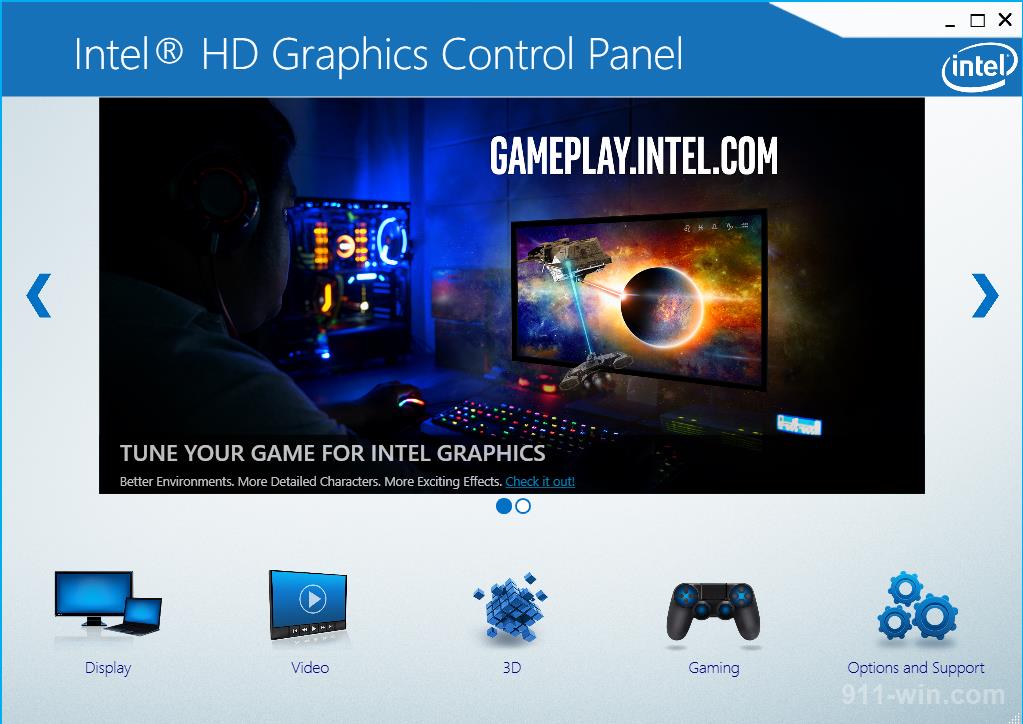Some users, who still remember the time when the Windows XP operating system was actively developing, remember such a common draw, when the "comedian" simply turned the screen (desktop), which inevitably baffled many users.
Yes, such a situation, which now seems ridiculous and banal, some ten years ago could scare and computer science teachers, there was such a thing.
Now with such functionality, everything is much easier, but still some users, faced with a change in the orientation of the screen, do not understand how to return it to its original/correct position.
And in order to finally correct this situation in the framework of this article, we will consider in detail the question of changing the orientation (rotation) of the screen and its return to the working position.
How to flip the screen?
For starters, I have to explain why under the operating system there is functionality change screen orientation – portrait and landscape mode, and screen rotation to the specified angle.
We do not think that this will become a secret for anyone, but there are monitors that can be used (and the manufacturers themselves provide this) in several positions, for example, it may look like this:

In fairness, such a distribution of the working area is used by units that have such a need arises because of their working activities.
It is difficult to imagine that for someone the portrait orientation of the screen is a convenient placement of the desktop in ordinary household use.
Therefore, as practice shows, the inverted screen is either the result of a draw, or a random keystroke.
So, returning to the essence of the issue under consideration.
The easiest way to flip the screen (desktop) is to use the keyboard shortcut "CTRL+ALT+left/right arrow" or the same basic combination only with the up/down arrows.

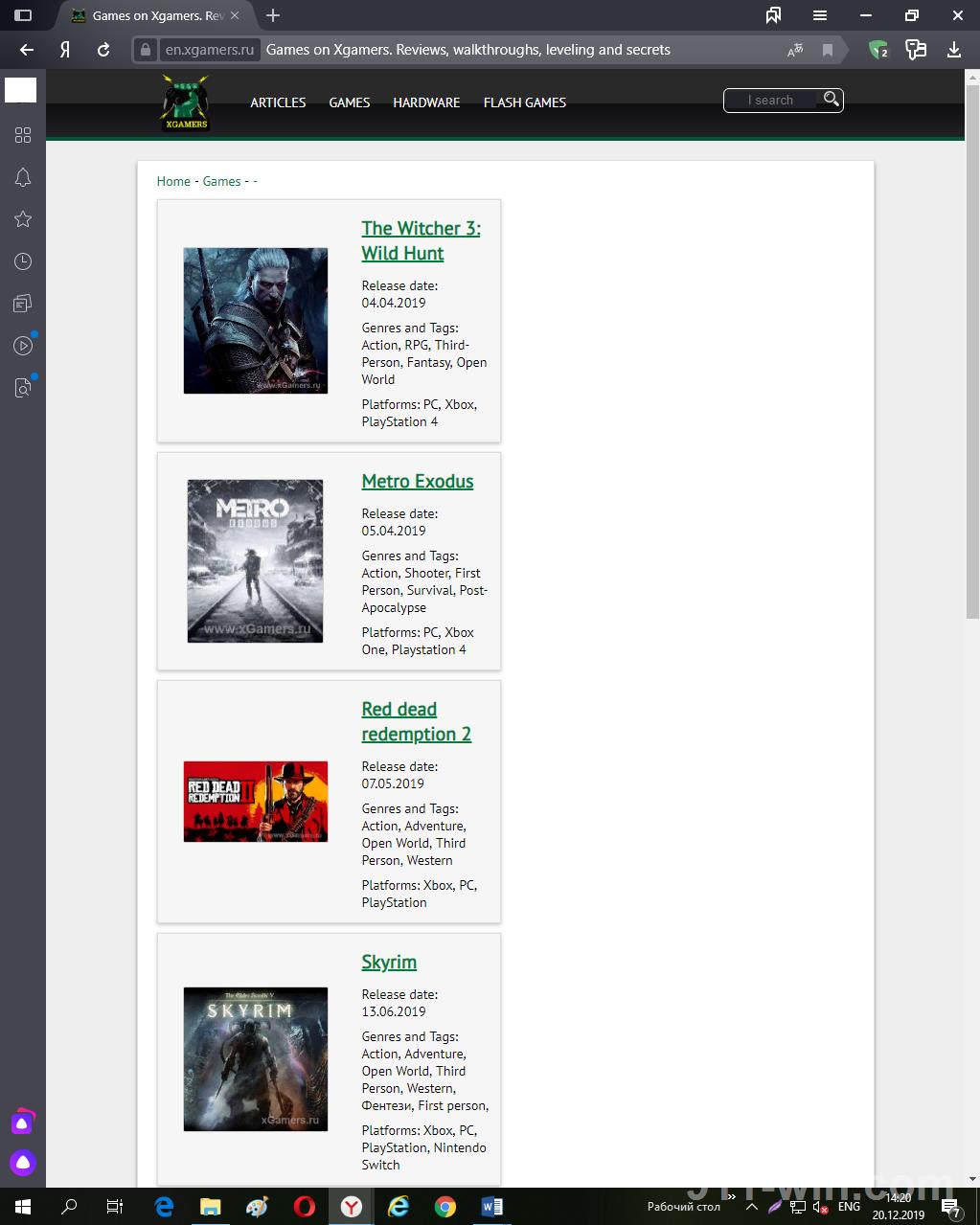
With this combination, you can successfully flip the screen 90 and 180 degrees.
As an alternative, you can apply the settings of the operating system itself, for this:
- Open "Start" - "Settings" - "System";
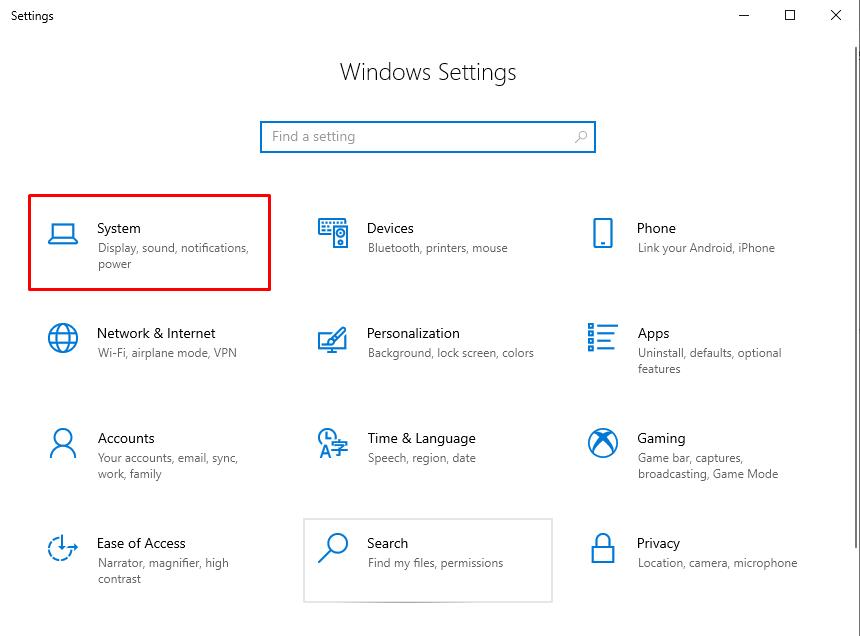
- A window will open under "Display";
- Pay attention to the settings block "Scale and layout";
- Change the screen orientation in the settings of the same name in one of 4 options:
- "landscape" - used by default;
- "Portrait";
- "Landscape (flipped)";
- "Portrait (flipped)".
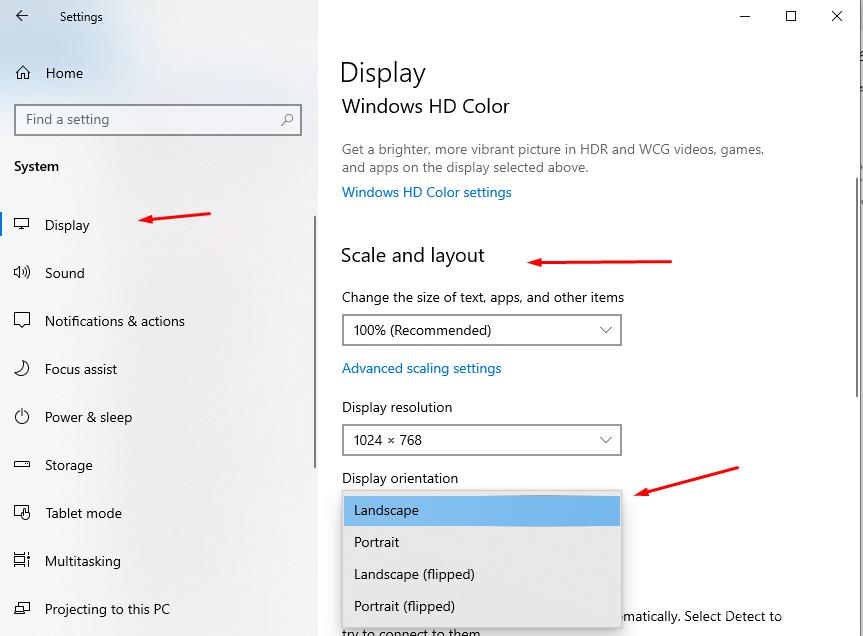
Here it can be noted that some models of laptops have an accelerometer built in, which automatically changes the orientation of the screen. To return the desired position of the desktop, you can use the above options.
Conclusion
In conclusion, it is worth saying that many video card manufacturers have their own utilities that can also help in solving this issue – this software from NVidia, AMD or Intel. And the mentioned combination of keys "CTRL + ALT" - this is the work of their software.
For example, on one of the computer configurations with integrated Intel graphics, you can find similar settings.